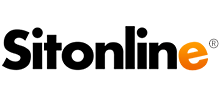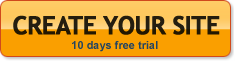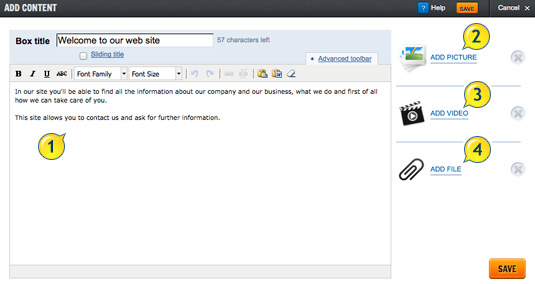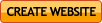Red boxes are displayed in the middle of the page and are used to upload and modify the main contents.
To insert or edit the content of a box, click the [T] button.
To delete the box and its contents click the [X] button.
The red boxes can be uploaded in both the standard and advanced pages.
Click the [ T ] button of a red box on a standard page to open the window where the contents of the box can be uploaded and edited.
1. In the window that appears, you will find the editor where you can enter the text or edit it using the toolbar (colour, font, size), insert tables… etc.
To copy and paste a text (for example from a Word file or a Web page), we suggest you use the “Paste as a simple text” function on the editor toolbar. This way all special formatting which may be present in a Word text or a web page will be cancelled.
2. To upload an image or an album all you have to do is click on the “add image” button. Choose the one you want from your personal gallery, among the ones the platform provide or select one of the photo albums..
If you upload one of your personal images, the weight of the photo should not exceed 15 Mb.
3. To upload a video, press “Add video”.
There are three different kin of video you can upload (tabs are at the top of the window): YouTube videos, your own videos and video gallery.
YouTube Videos:
There are two options to upload a YouTube content: video URL or video search.
For the first option, copy the address of the YouTube video in the appropriate field. Otherwise insert one or more keywords in the box beside the YouTube logo and press “Video search”. From there you can select the desired contents among the results of the search.
Now you can set the video options.
“Captions” is the description displayed below the published video.
Under “Property”, you can select “Auto-play” to make the video begin when an user opens the page. Select “Continuous repeat” to reproduce the video non stop (both these settings are optional).
“Player colour” allows you to select the video bar colour, while with “size” you can decide whether to publish a big or small video.
Then select the position, by choosing if you want the video above or below the text.
Your own videos:
With this feature you can select a video directly from your computer.
File size should not exceed 50Mb.
Supported formats are Avi, Divx, Flv, Mov, Mp4, Mpeg, Wmv, Xvid, 3gp.
Video gallery:
Select the contents from our gallery.
4. You can also upload other files in the red boxes by clicking on the “Add file” button.
All files already uploaded are listed in the window. To add a new one, select the “browse” button under the “Select file” one (file’s weight should not exceed 30 Mb), name the file and press “Add file” to add it to your list.
By clicking “I select this” on the chosen file, the system will upload it in the box.